
Scour removal instructions:
1. First of all, download recommended anti-malware software and run a full system scan. It will detect and remove this infection from your computer. You may then follow the manual removal instructions below to remove the leftover traces of this browser hijacker. Hopefully you won't have to do that.
2. Go to the Start Menu. Select Control Panel → Add/Remove Programs.
If you are using Windows Vista or Windows 7, select Control Panel → Uninstall a Program.

3. Search for Scour Toolbar in the list. Select the program and click Remove button.
If you are using Windows Vista/7, click Uninstall up near the top of that window.
Alternate removal: run C:\Program Files\scourtoolbar\uninstall.exe

Remove Scour in Internet Explorer:
1. Open Internet Explorer. Go to Tools → Manage Add-ons.

2. Select Toolbars and Extension. Choose Scour Toolbar from the list and click on Disable button.

3. Select Search Providers. Select Scour - Search Socially and Sourc Search and click Remove button to remove it.

Remove Scour in Mozilla Firefox:
1. Open Mozilla Firefox. Go to Tools → Add-ons.
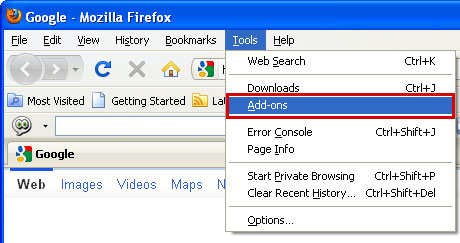
2. Select Extensions. Choose Scour Toolbar and click Uninstall button.

Associated Scour files and registry values:
Files:
- C:\Program Files\scourtoolbar\install.ico
- C:\Program Files\scourtoolbar\scourtoolbar.dll
- C:\Program Files\scourtoolbar\toolbar.ini
- C:\Program Files\scourtoolbar\uninstall.exe
- C:\WINDOWS\Prefetch\SCOURTOOLBAR[1].EXE-1BE5D268.pf
- HKEY_CLASSES_ROOT\scourtoolbar.SCOURTOOLBAR
- HKEY_CURRENT_USER\Software\AppDataLow\Software\scourtoolbar
- HKEY_CURRENT_USER\Software\SCOURTOOLBAR
- HKEY_LOCAL_MACHINE\SOFTWARE\Classes\scourtoolbar.SCOURTOOLBAR
- HKEY_LOCAL_MACHINE\SOFTWARE\Microsoft\Windows\CurrentVersion\Uninstall\scourtoolbar

No comments:
Post a Comment